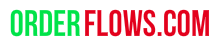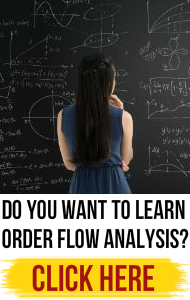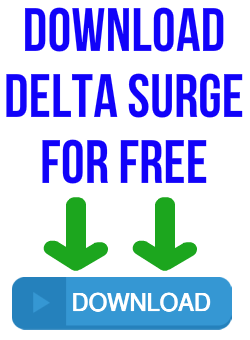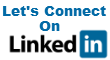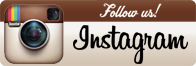How To Set Up Orderflows Flowscalper With Markers
If you want to automate Orderflows Flowscalper with Markers Plus The Force from The Indicator Store, here are the setup steps:
Open a new chart or use an existing one.
Turn on chart trader, choose an ATM.
- Add Markers Plus – The Force
- Add Markers Copy – for the buy
- Add Markers Copy – for the sell
- Go into Markers Plus and change
Working Mode – Auto
Enable Longs
Enable Shorts
Enable Fast Signals Mode
Change FastLong Signal Name to normalup
Change FastShort Signals Name to normaldown
Go to Money Management and change Max Daily Profit to 5000
Go to Money Management and change Max Daily Profit to -5000 - Go To Markers Copy and set up the buy
Change New Markers Variable Name to normalup
Enable use Fast Signal
Data Series -> Input Series – set up Flowscalper (ES 1 minute 0-3-0 tight)
Parameters -> Plot -> change to Normal buy signal
Set Up -> Calculate -> change to On each tick
Plots -> Blue, Solid, Triangle Up, 8 - Go To Markers Copy and set up the sell
Change New Markers Variable Name to normaldown
Enable use Fast Signal
Data Series -> Input Series – set up Flowscalper (ES 1 minute 0-3-0 tight)
Parameters -> Plot -> change to Normal sell signal signal
Set Up -> Calculate -> change to On each tick
Plots -> Red, Solid, Triangle Down, 8
Last minute checks before trading:
Make sure ATM is selected
Turn on Auto Mode
Make sure correct account is showing